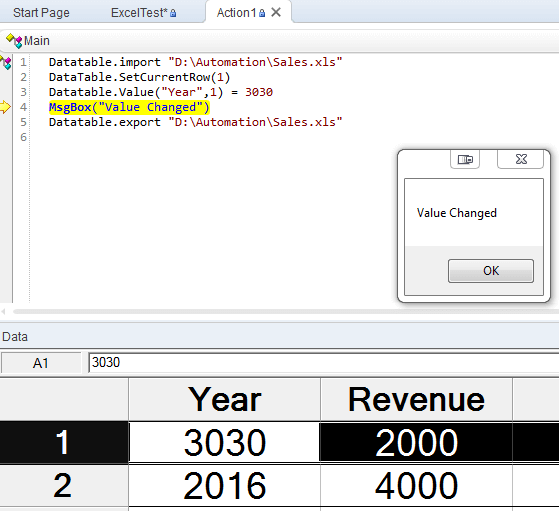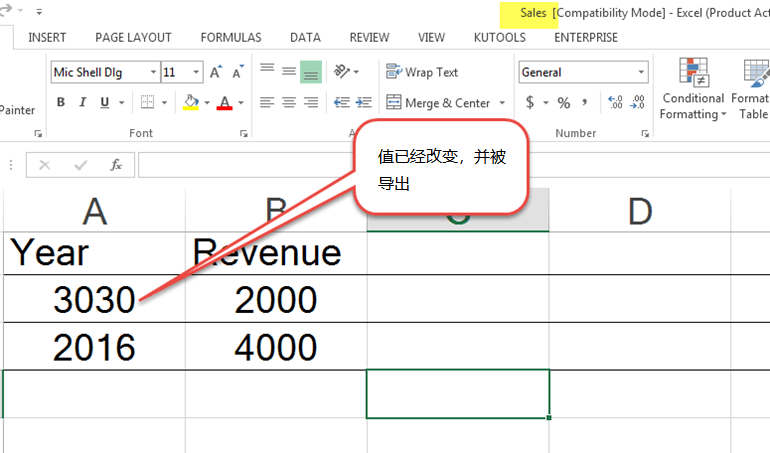在本教程中,我们将使用带有Micro Focus UFT的Excel,要导入以下sales.xls
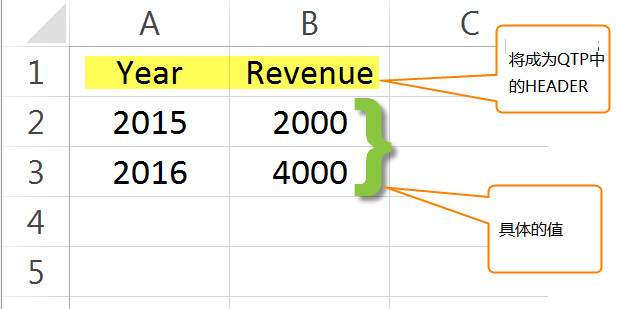
导入HP UFT后,顶行将成为列标题。因此,相应地组织数据。
导入整个Excel文件的语法为
DataTable.Import(FileName)
具体实例:
Datatable.import "D:\Automation\Sales.xls"
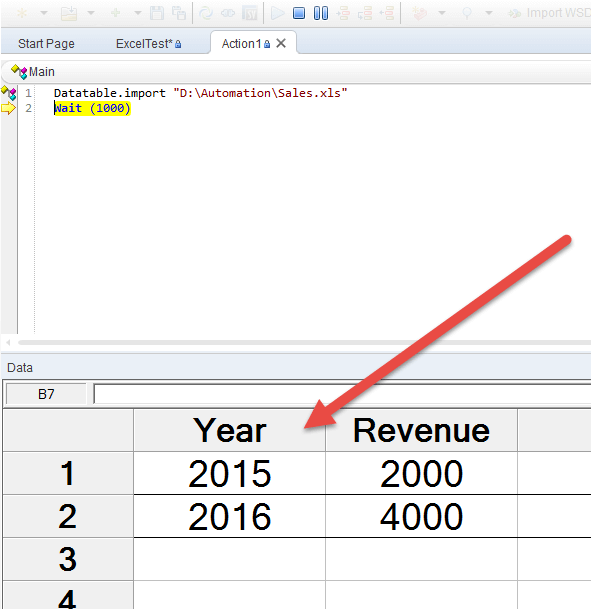
导入特定工作表的语法为
DataTable.ImportSheet(FileName, SheetSource, SheetDest)
使用GetrowCount方法获取工作表中的行数
Datatable.import "D:\Automation\Sales.xls"row = Datatable.getsheet(1).Getrowcount MsgBox row
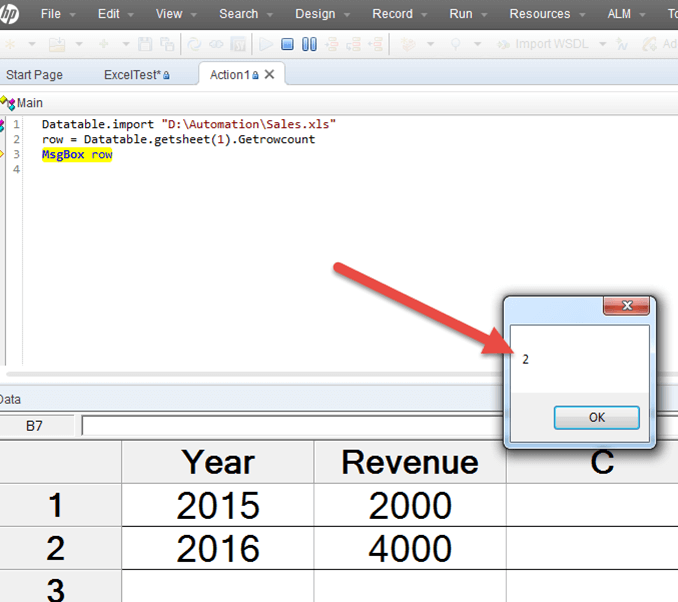
将当前行设置为使用方法SetCurrentRow
Datatable.import "D:\Automation\Sales.xls"DataTable.SetCurrentRow(1)
‘在下面的代码中,1是页码
Row1= Datatable.Value("Year",1)
DataTable.SetCurrentRow(2)
Row2= Datatable.Value("Year",1)
MsgBox("Year Row 1 =" & Row1 & " Year Row 2 =" & Row2 )
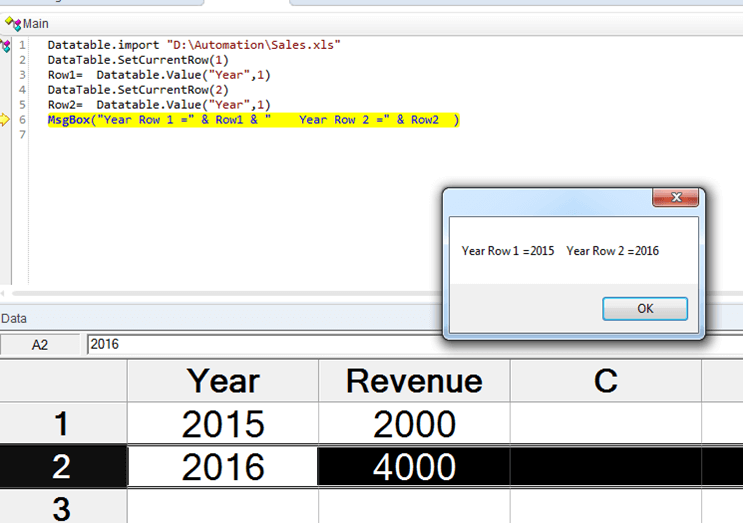
使用Value方法更改导入的工作表中的数据。使用Export方法导出Excel