为了保证iOS应用的质量,需要遵循测试驱动的开发流程,如下图所示。
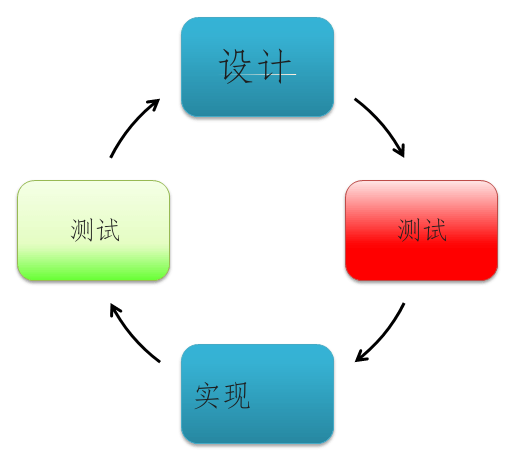
测试驱动开发(TDD)是一种应用于iOS应用测试的测试模型。在此模型中,测试仪必须遵循以下4个阶段:
- 设计:找出想要测试的内容,设计测试用例
- 测试:运行所有测试并查看测试用例是否失败
- 实现:修改代码,修复导致测试失败的错误
- 再次测试:如果失败,则回滚到设计。如果所有测试用例都通过,则代码满足整个测试要求。
设置测试环境
要创建IOS测试程序,需要一本Mac Book。Mac已安装:
- OS X.Mac PC操作系统
- Xcode IDE,iOS开发工具
- 自动化测试框架(UIAutomation、OCUnit.)
- iOS SDK 4(或更高版本)
使用UIAutomation框架创建iOS测试程序。
步骤1) 启动仪器
打开XCode->Open Developer Tool->Instrument
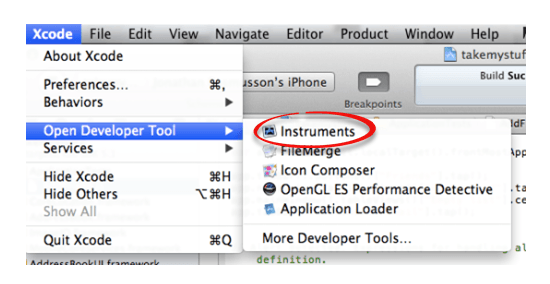
步骤2) 添加自动化功能
在“Instruments”窗口中,选择“Automation Instrument
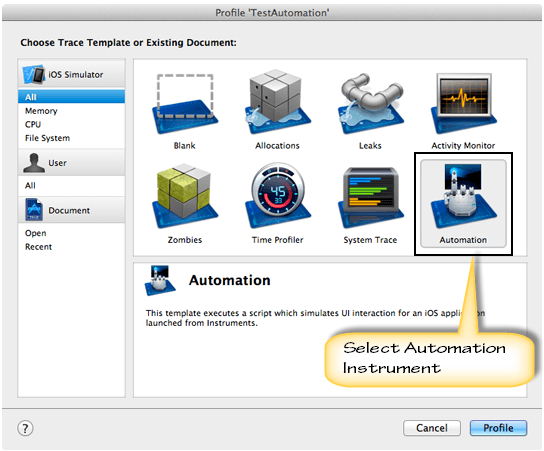
要创建测试脚本,可以记录测试场景,也可以手动对其进行编程。
步骤3) 仪器正在启动,立即停止录制。如果要开始录制,按红色按钮
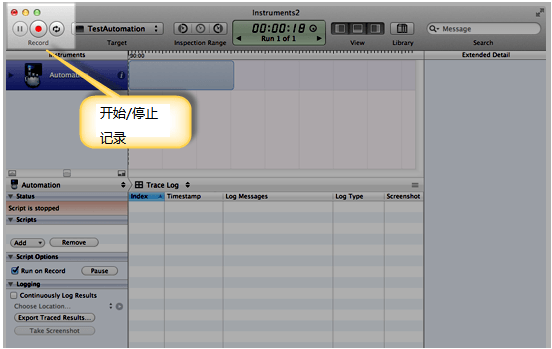
步骤4) 在Scripts窗口中,单击Add>Create以创建新脚本
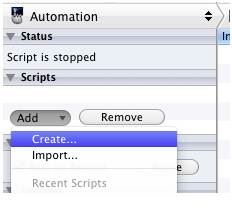
步骤5) 选择目标
在跟踪窗口中,使用Choose Target下拉菜单导航到应用程序的调试版本。

在本例中,我将使用Apple的示例SimpleDrillDown Simple应用程序作为测试中的应用程序。它下面有GUI。

步骤6) 开始录制脚本
通过单击工具顶部或底部的录制按钮录制脚本。
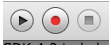
现在,可以对测试中的应用程序执行一些UI操作,并且脚本已被记录下来。
步骤7) 查看脚本
要查看脚本,单击跟踪日志/编辑器日志下拉菜单,然后切换到脚本日志视图。
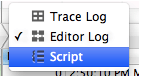
将看到录制的脚本。
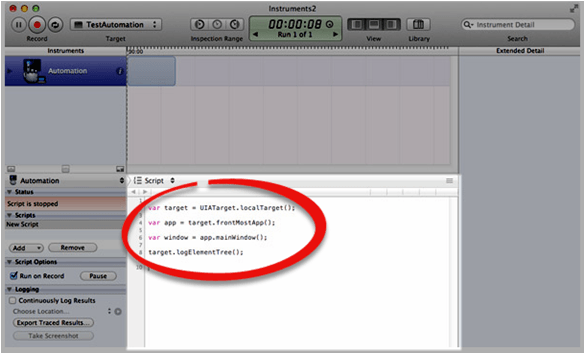
步骤8) 播放脚本
按PLAY按钮,脚本运行,出现日志后即可停止。
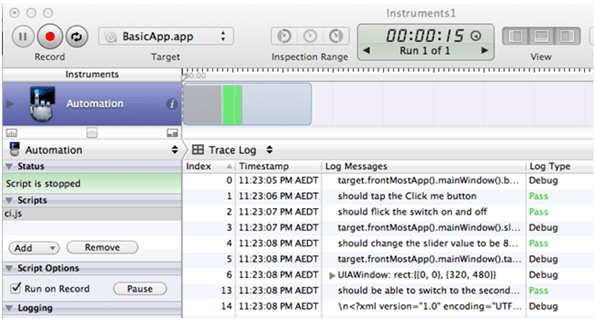
使用OCUnit框架创建IOS测试程序
步骤1) 启动Xcode IDE,添加单元测试包目标
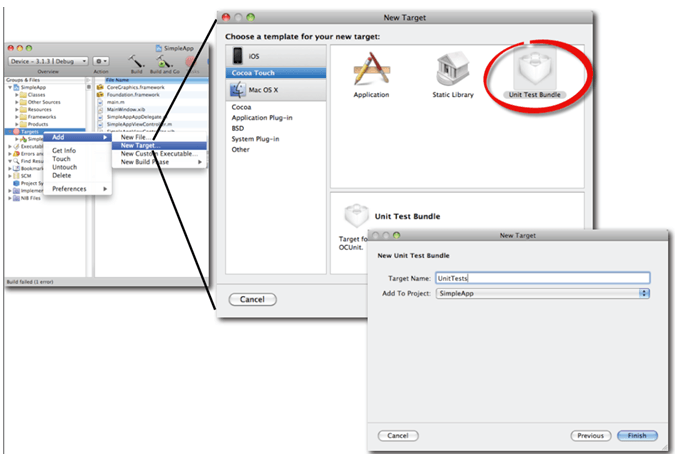
步骤2) 如上图所示编写新的单元测试包的名称,然后单击Finish
步骤3) 使单元测试成为活动目标
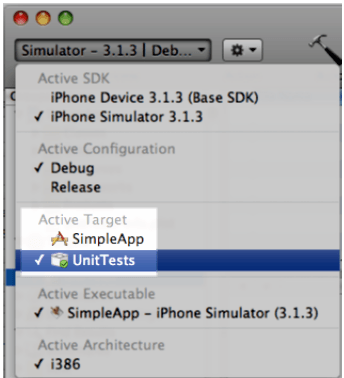
步骤4) 添加测试类组

步骤5) 添加单元测试类
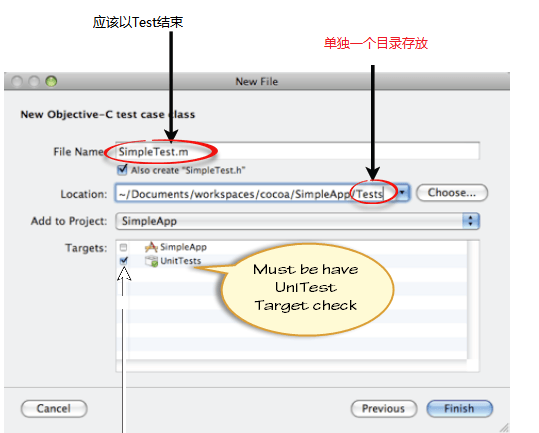
步骤6) 现在开始工具
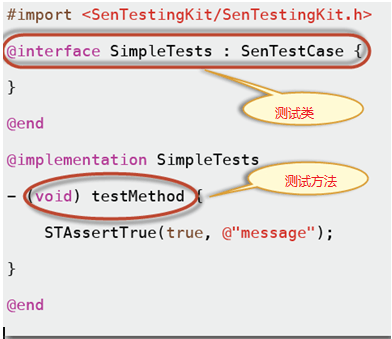
OCUnit使用Objective-C语言创建测试程序。开发人员必须了解这种语言。